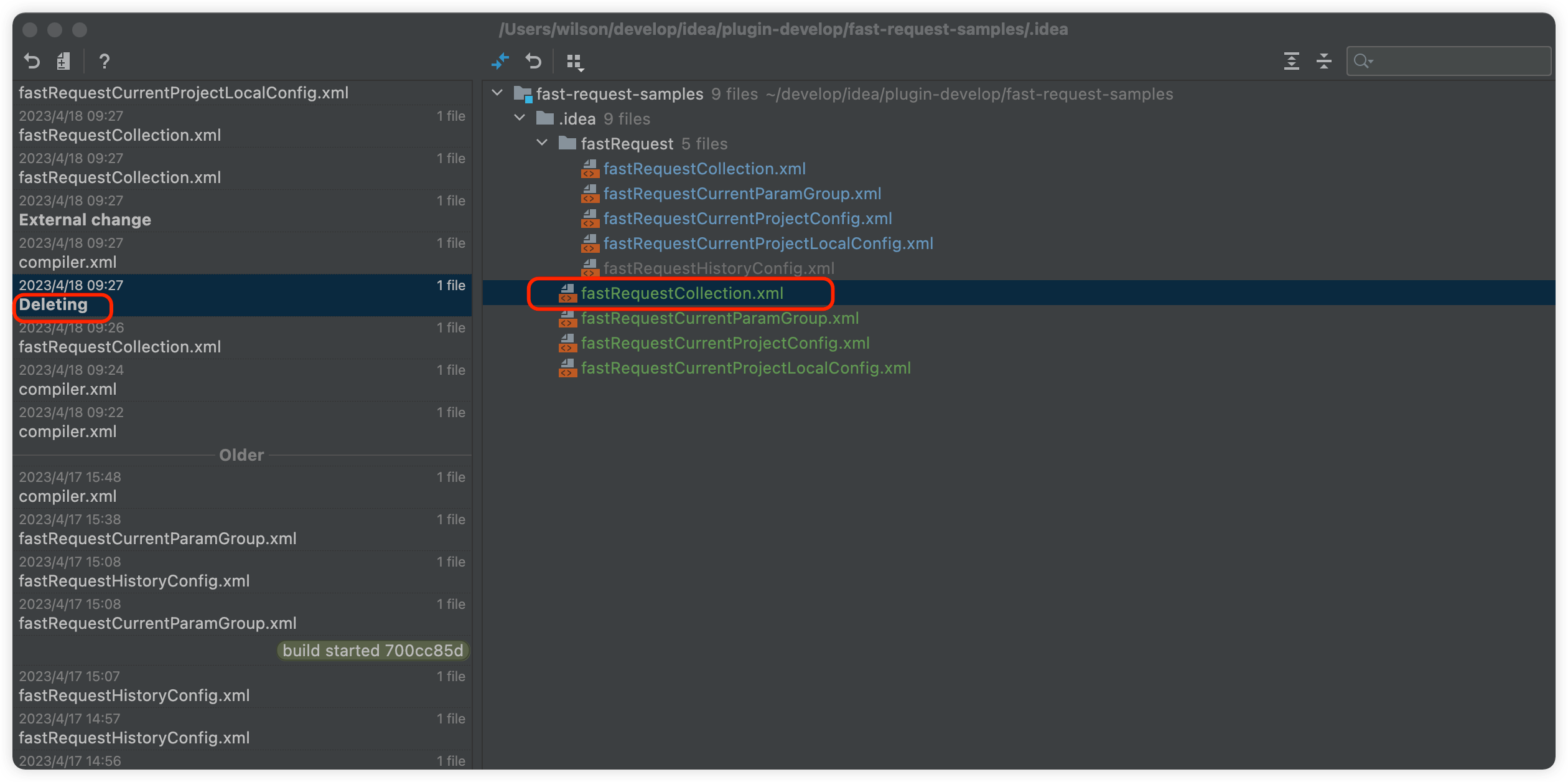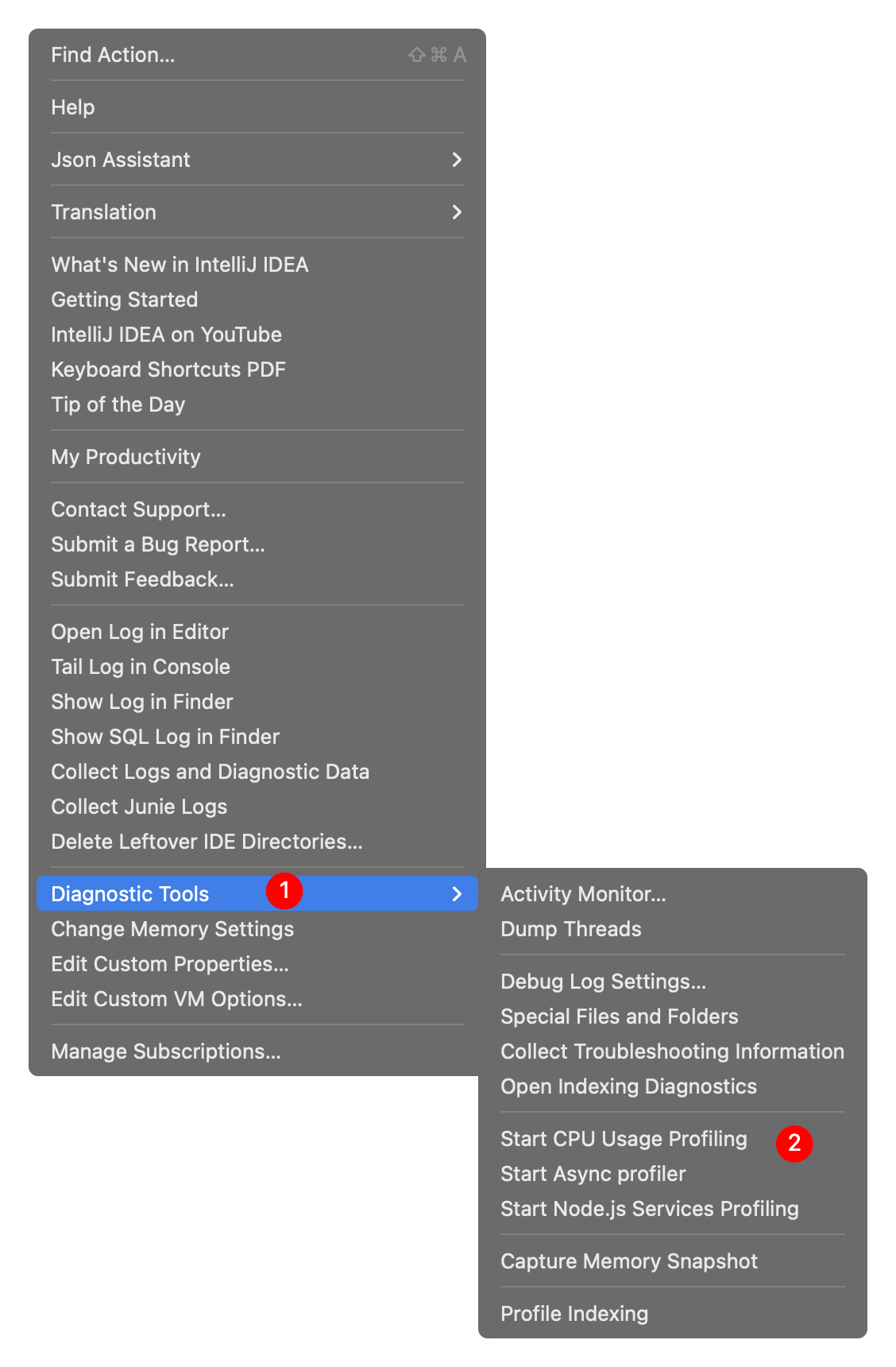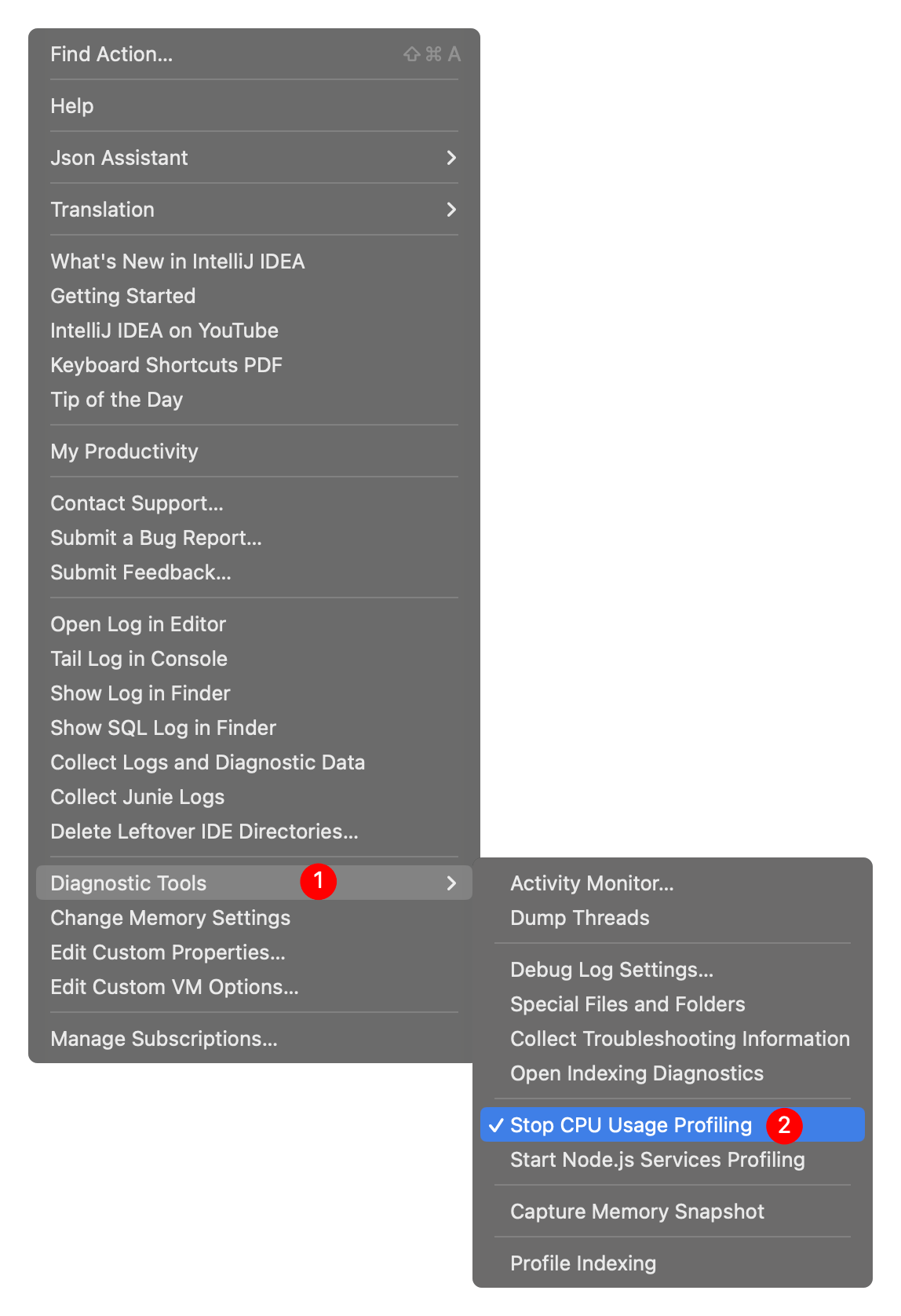FAQ
Keywords meaning
S: Skill Q: Question A: AnswerWe will constantly update the problems encountered by developers and the corresponding solutions.
S: How to ignore .fastRequest directory
- Solution 1: Invisible in IDEA
Some developers don't want to .fastRequest directory exist in the project, then you can go to idea settings File Types, add .fastRequest in Ignore files and folders
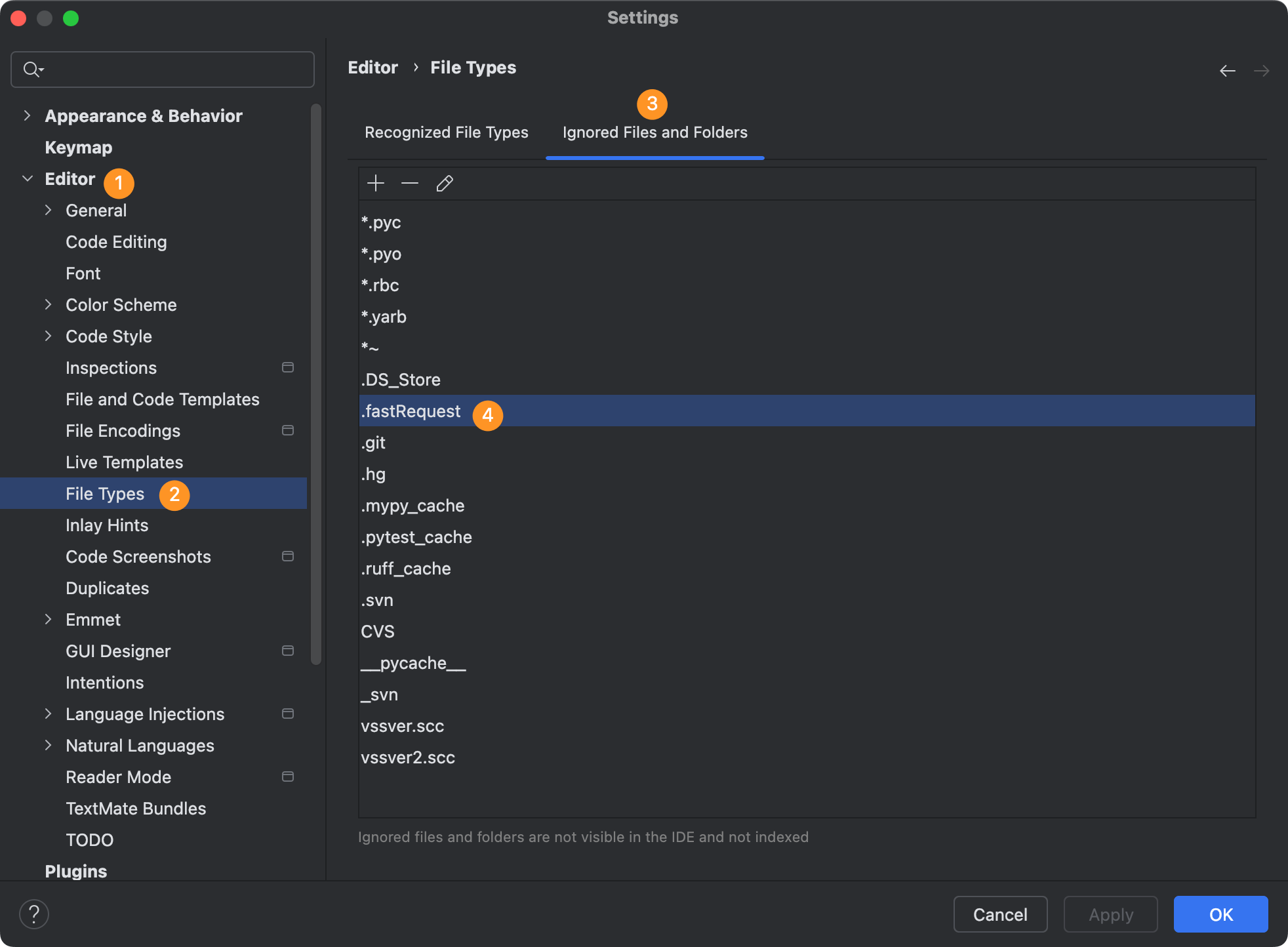
- Solution 2: Set global gitignore
When you want to ignore the .fastRequest directory in a project managed by git, you can set a global gitignore file.
- Create a global .gitignore file: Choose a location to store the global .gitignore file, for example, create a file named .gitignore_global in your home directory.
touch ~/.gitignore_global- Configure Git to use the global .gitignore file: Use the Git command to set this file as the global .gitignore file.
git config --global core.excludesFile ~/.gitignore_global- Edit the global .gitignore file: Add the file or directory patterns you want to ignore in the ~/.gitignore_global file.
.fastRequest- Solution 3: Folder has been committed to git, but wants to ignore it later
git rm --cached .fastRequest
git commit -m "rm ignore folder"Then refer to Solution 1 or Solution 2 to ignore it.
S: Slow operations are prohibited on EDT
Slow operations are prohibited on EDT error.
Fill into the keywords ide.slow.operations.assertion in SearchEveryWhere and uncheck them like following.
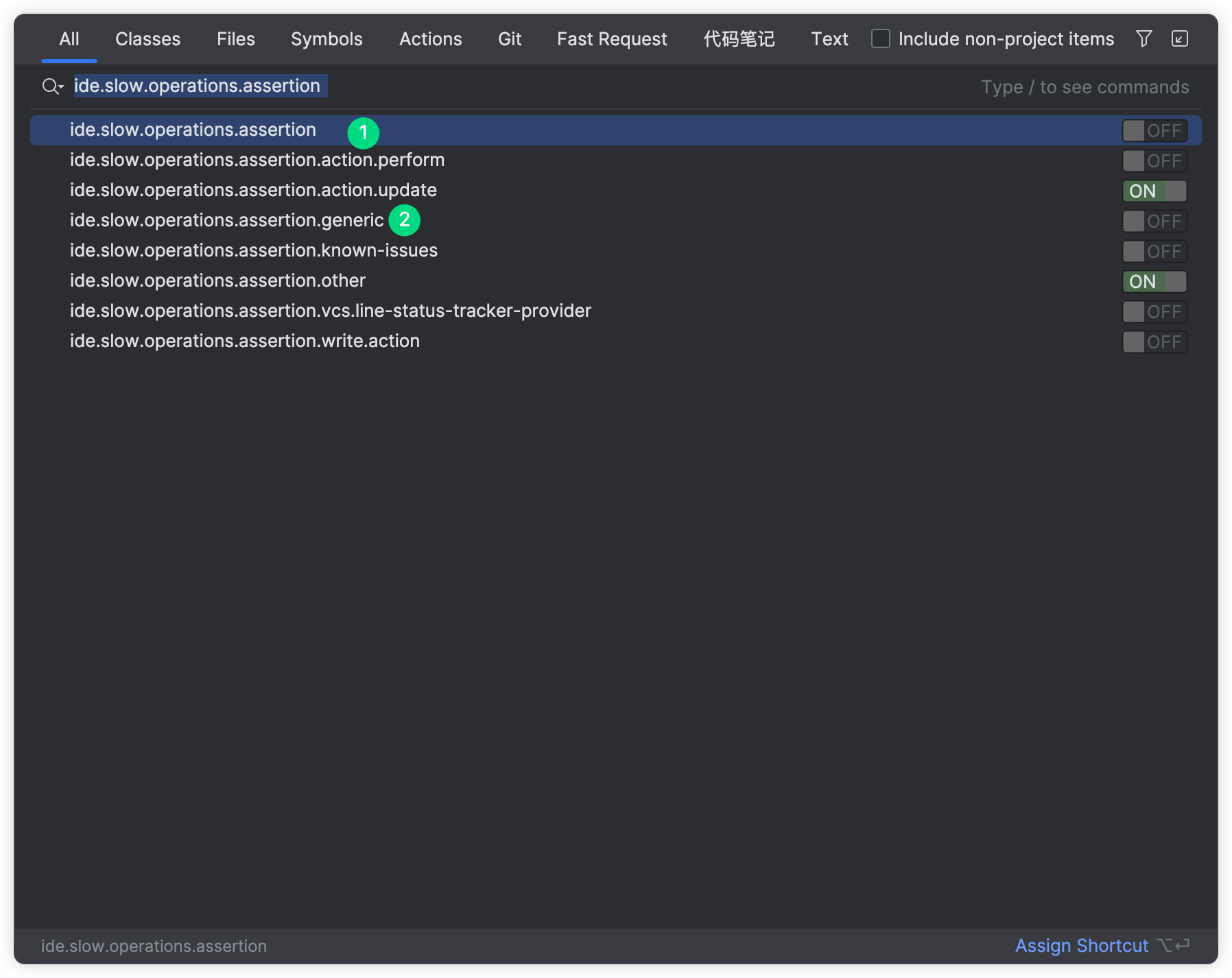
S: Send button is disabled, but there is no notification message
You need to manually turn on the notification message. If notification messages are not turned on, many messages cannot be displayed, so IDEA's message notification settings need to be configured. Other situations are handled similarly.
Go to Setting-> Appearance & Behavior->Nofications , check Display ballon notifications and Enable system notifications. If Fast Request is checked in Don't ask again nofications, this item needs to be removed.
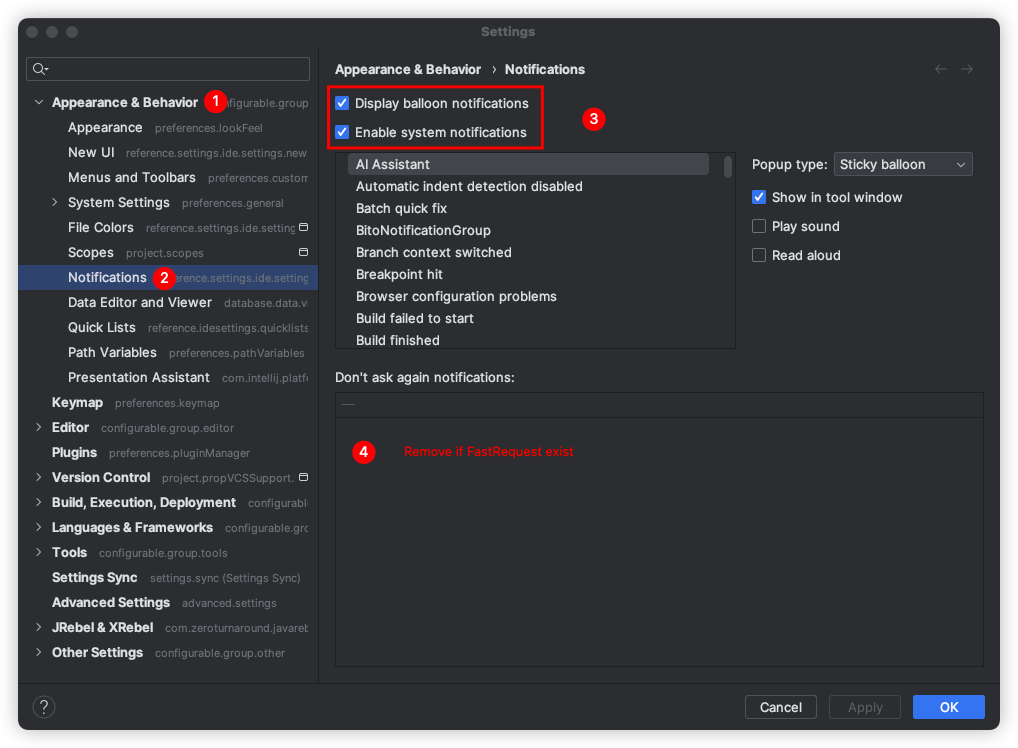
S: Timeout setting
Default: 60 s
Click the plug-in settings button Manage Configuration and set the values of Connect Timeout and Read Timeout.

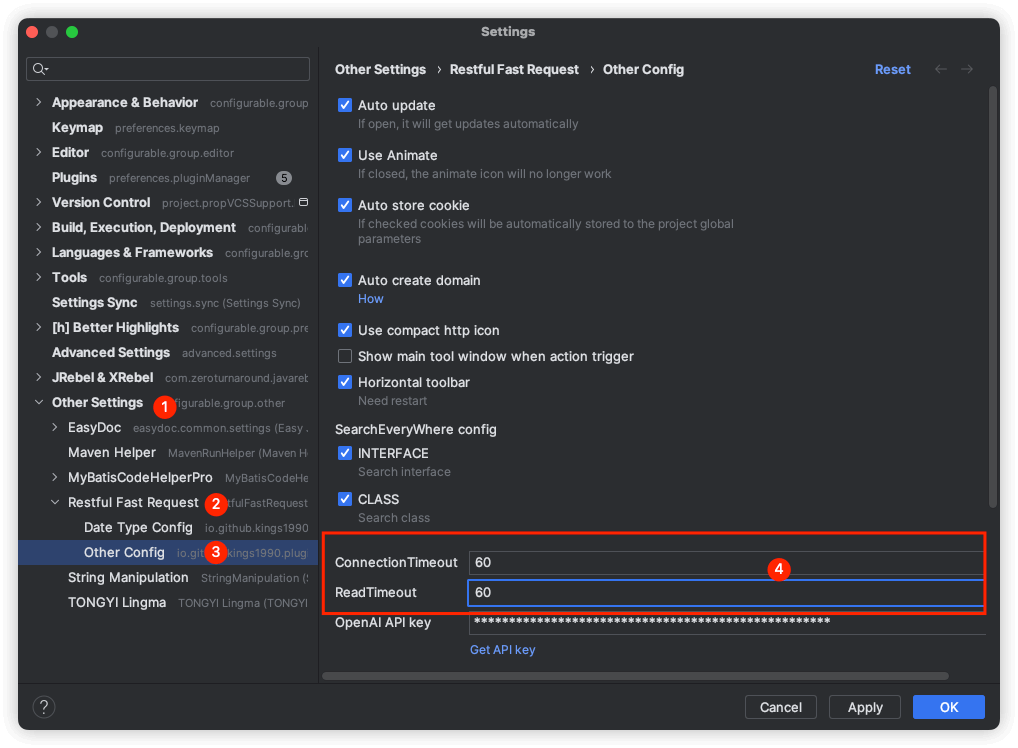
S: Quickly add domain
Please refer Project-level domain config (Plugin version>=2023.1.1)
S: Url error
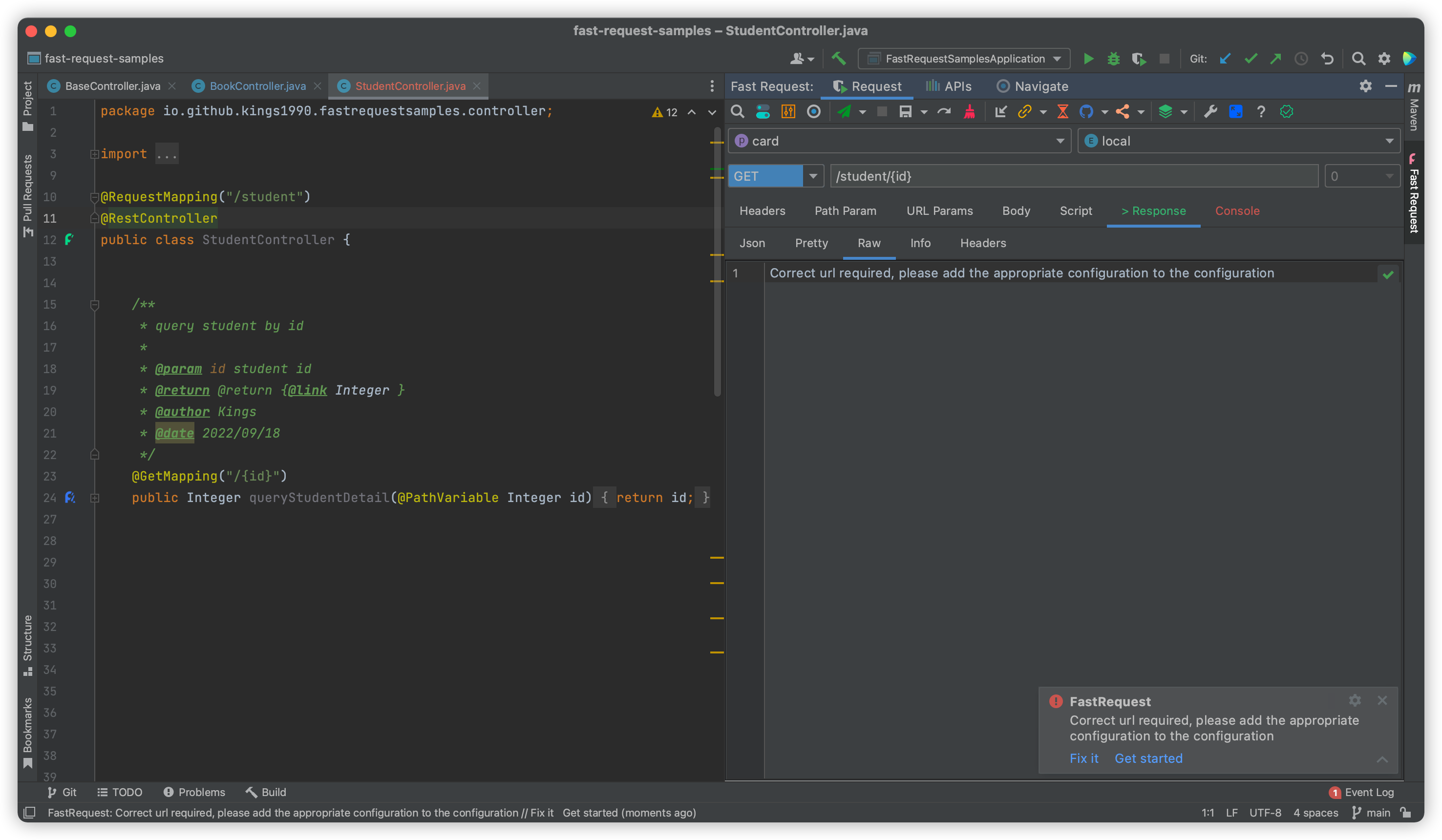
- Configure the correct domain name and enable the 2 drop-down boxes for the project and environment
- Set the correct URL, for example, to replace the variable {id} on the URL, you can replace the variable in the Path Param tab
S: How to ignore the field of the entity
Way 1: Use one of the following 2 annotations.
com.fasterxml.jackson.annotation.JsonIgnore
com.alibaba.fastjson.annotation.JSONField(serialize = false)Way 2: Add the static modifier to the field.
Way 3: Add @fastRequestParseIgnore in comment
/**
* xxx description
* @fastRequestParseIgnore
*/
private String someIgnoreField;Way 4: Ignore field name 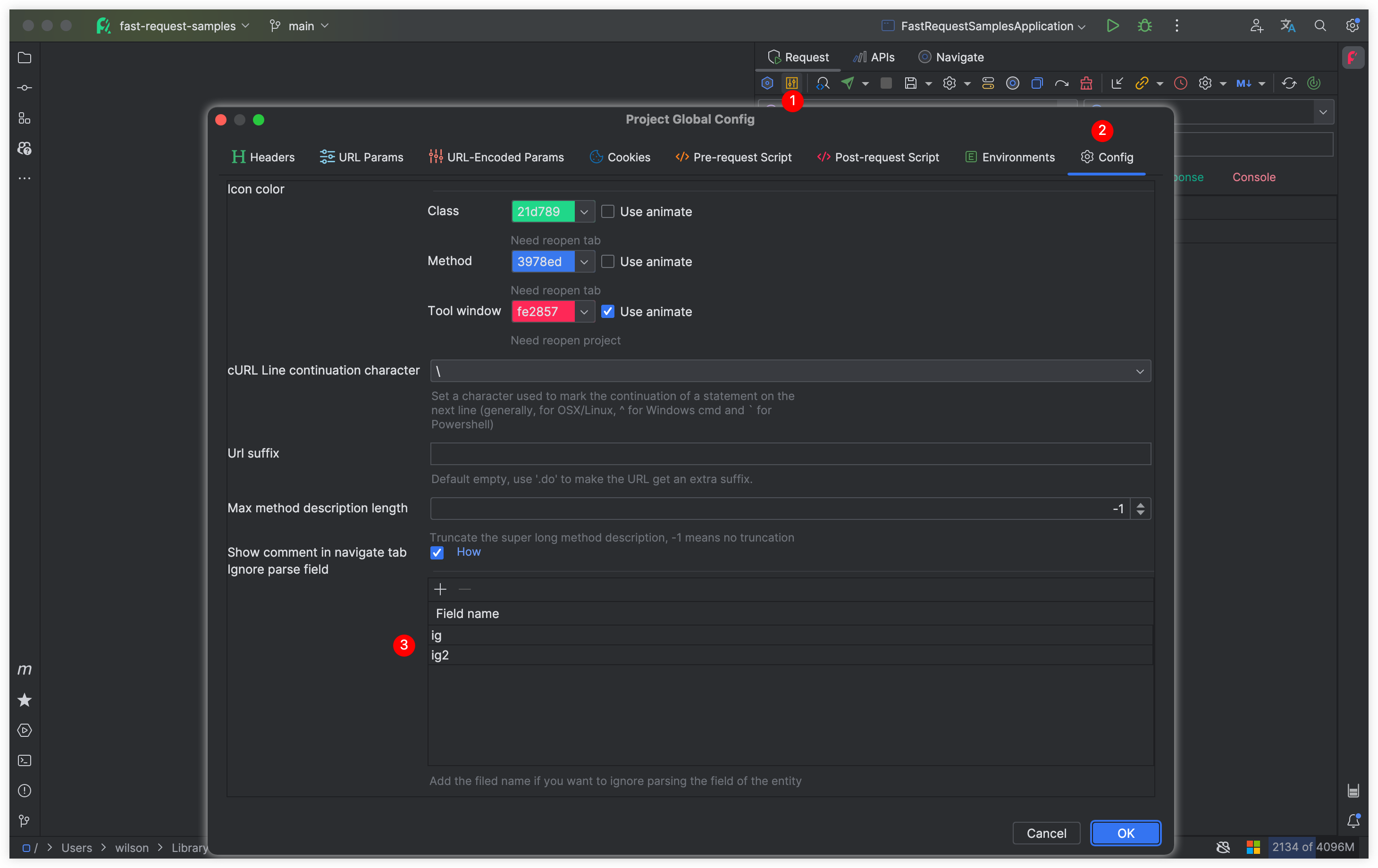
Only need to add field names in the configuration to ignore target fields in the entity class.
S: Quick locate
After getting the focus of the window or pop-up box, enter the letters to position, then use the ↑ arrow or the ↓ arrow for jump position
For example:
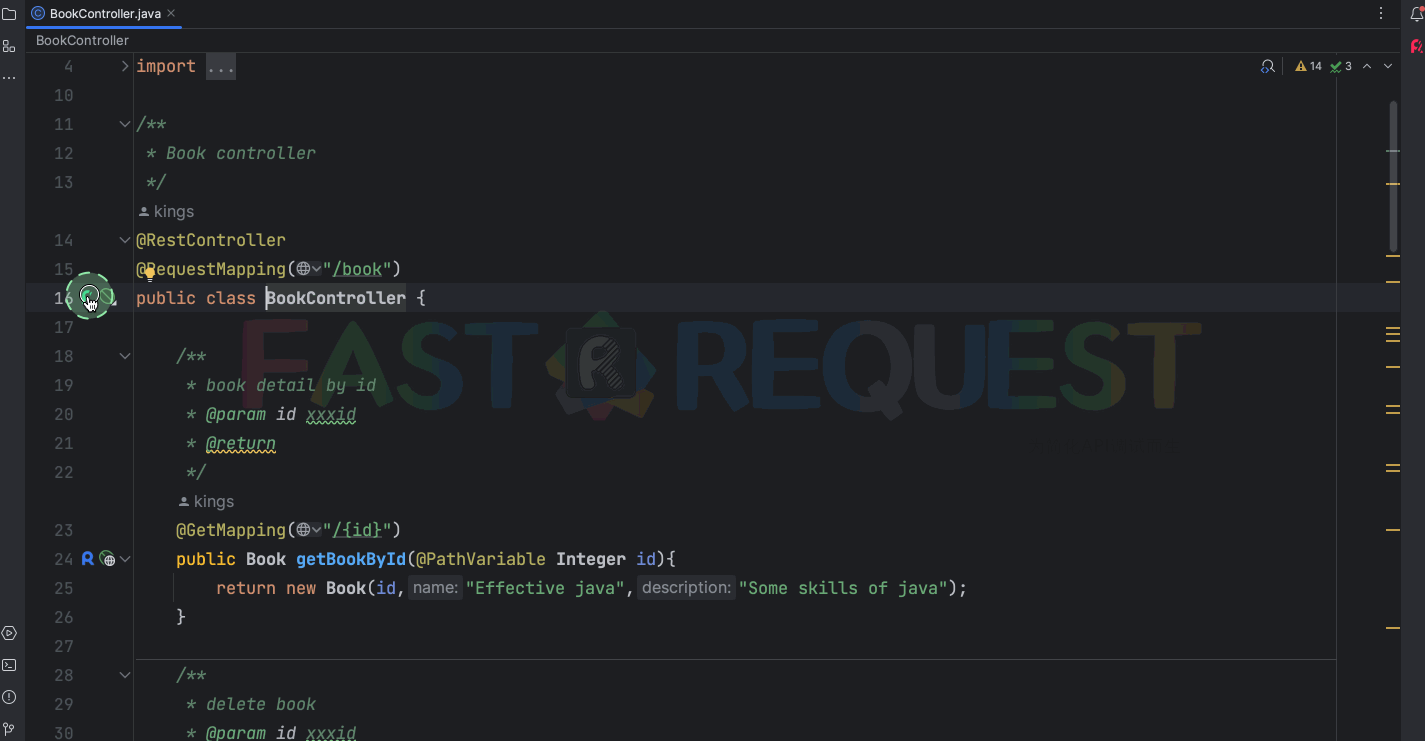
S: Multi-file upload
Enter multiple values and set the field type to file
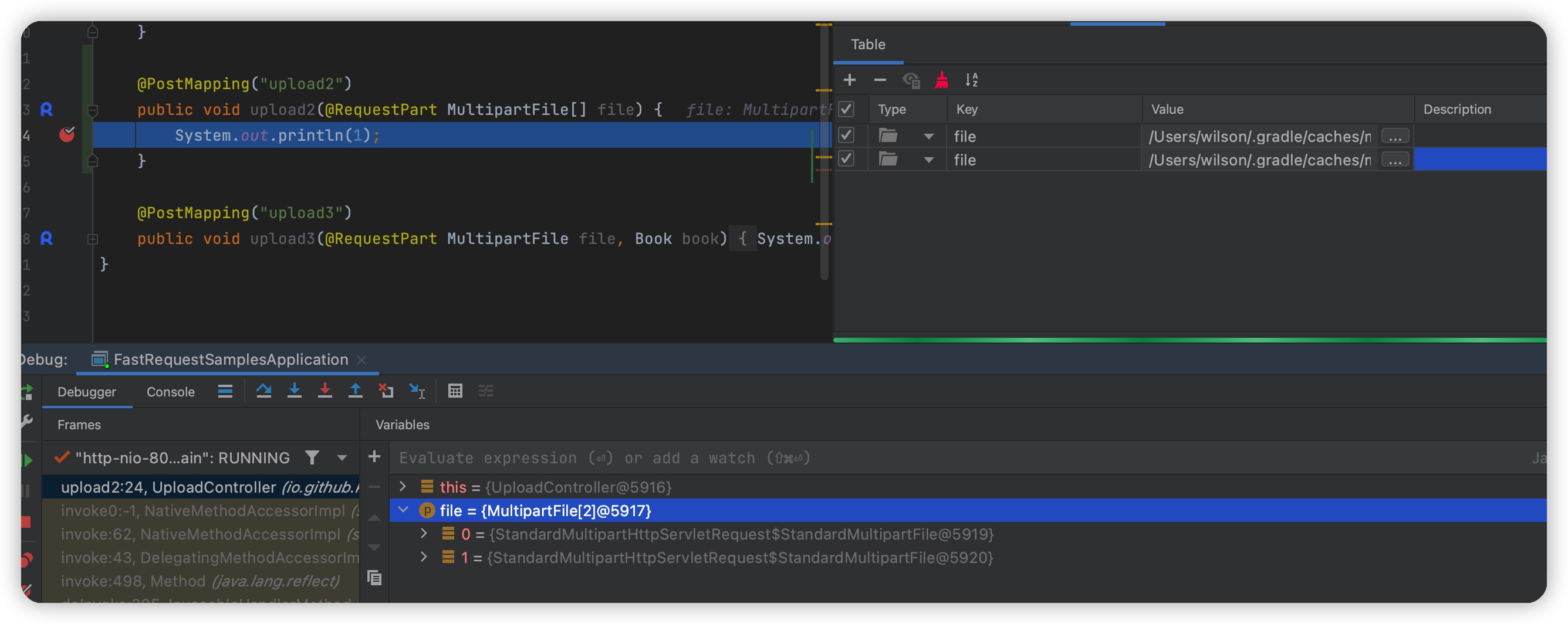
S: Pass text/plain param in body
Please add Content-Type: text/plain in the header
Consider using add header by Common header
S: No controller, how to send a request
Refer to Temporary request
S: Get code hints while writing scripts
Copy the code and delete it after finish the script
import cn.hutool.http.HttpUtil
def request = HttpUtil.createGet("shouldremove")
def response = request.execute()S: API doc sync
When you modify your method, the API returned from the APIs list is the API saved before you update it. At this time, if you want to ensure that the online API document is your modified one, you need to click (save) or click again and then sync api doc.
Recommendation: There is no need to create a repo in Github, Gitee, and Gitlab in advance. Plug-ins will automatically help create a repo. Developers only need to provide the repo name.
S: APIs echo
For the saved API, you modify it again, and you need to manually fill in the parameters and save it. If you don't want the parameters you saved before at all, you can click (Re generate).
Please ensure that click save button every time you modify api params.
S: Best Visual Effects
Adjust tool window width to 610+ pixel and will achieve the best visual effect
S: Plugin cause UI hang.
Click Help menu select Start CPU usage profile -> Execute the operation that you think is causing the UI hang -> Stop CPU usage profile. Send the generated jfr file to us for analysis.
Q: Header likes Origin not effect
Because the restrictedHeaders strategy of sun.net.www.protocol.http.HttpURLConnection . If you want to use the following headers, you need to configure vm parameters for IDEA
private static final String[] restrictedHeaders = {
/* Restricted by XMLHttpRequest2 */
//"Accept-Charset",
//"Accept-Encoding",
"Access-Control-Request-Headers",
"Access-Control-Request-Method",
"Connection", /* close is allowed */
"Content-Length",
//"Cookie",
//"Cookie2",
"Content-Transfer-Encoding",
//"Date",
//"Expect",
"Host",
"Keep-Alive",
"Origin",
// "Referer",
// "TE",
"Trailer",
"Transfer-Encoding",
"Upgrade",
//"User-Agent",
"Via"
};Click help->Edit Custom Vm Options...,add the following config in idea.vmoptions(linux) or idea64.exe.vmoptions(windows)
-Dsun.net.http.allowRestrictedHeaders=trueQ: Response return Unexpected end of file from server
It maybe caused by as follows
1. Network connection was lost
2. The server decided to close the connection
3. Something in between the client and the server (nginx, router, etc) terminated the request
4. The server-side api requires a proxy but IDEA is not configured, especially for some intranet projectsHow to set IDEA proxy: Setting-> Appearance & Behavior->System Settings->HTTP Proxy
Q: Spring Get request with array/collection parameter reports 400 error
For example Url = http://localhost:8081/test?a[0].b[0].token=xxx&a[0].b[0].name=yyy
Add the following configuration:
import org.springframework.boot.web.embedded.tomcat.TomcatConnectorCustomizer;
import org.springframework.boot.web.embedded.tomcat.TomcatServletWebServerFactory;
import org.springframework.boot.web.servlet.server.ConfigurableServletWebServerFactory;
import org.springframework.context.annotation.Bean;
import org.springframework.context.annotation.Configuration;
@Configuration
public class WebConfig {
@Bean
public ConfigurableServletWebServerFactory webServerFactory() {
TomcatServletWebServerFactory factory = new TomcatServletWebServerFactory();
factory.addConnectorCustomizers((TomcatConnectorCustomizer) connector -> connector.setProperty("relaxedQueryChars", "|{}[]\\"));
return factory;
}
}Q: Action buttons not visible
Click Options and check Show Toolbar
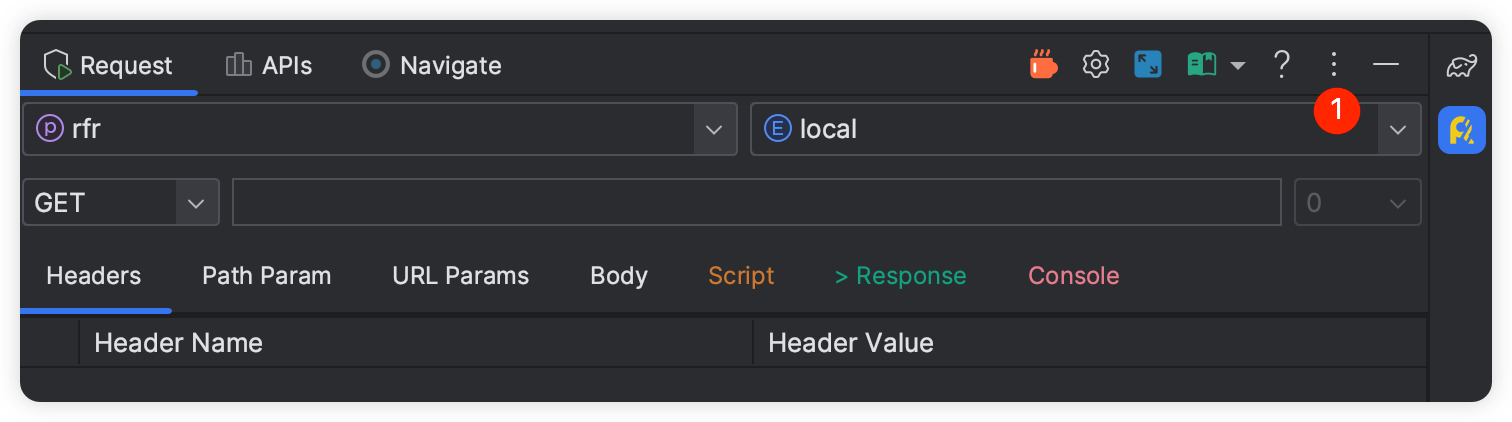
Q: Generate parameters、jump error
A: Do not have methods with the same method name in the controller code
Q: Left icon missing
Left icon missing.
A: Open config setting->Editor->Gutter icons->show gutter icon
B: Copy the file content then delete it and recreate it and paste it back.
Q: After entering the parameters, the API call found that the parameters were invalid
A: Plugin version less than 2022.2.3, when editing a value in the table, you need to click in the blank space after editing the value, then send the request. The bug has been fixed in the 2022.2.3+ version.
Q: Why the plugin doesn't respond
A: Please configure the relevant configuration according to the steps introduced in the first chapter first, and then click the icon.
Q: Idea freezes after clicking the fastRequest icon
A: :The entity class you designed is nested and recursive, the plugin does not support.
public class A{
private B b;
private int xx;
}
public class B{
private A a;
private String xx;
}If you don't need the B property in the above case, then you can manually add a static keywords to property B when generating
public class A{
private static B b;
private int xx;
}S: APIs data lost
So sorry to inform you that installing the 2023.1.3 version of (have been hidden) will cause loss of historical APIs, and you will need to manually retrieve the data. Here's what you need to do:
- Download 2023.1.3.2+ version of plugin
- Go to the .idea directory in your project, right-click and click on "Local history", find the change log about
.idea/FastRequestCollection.xml(the title contains "Deleting"), and locate the last version. Copy the contents of this version and paste them into.idea/fastRequest/fastRequestCollection.xml - Restart IntelliJ IDEA.
- Click on the icon in the APIs tab and do transfer